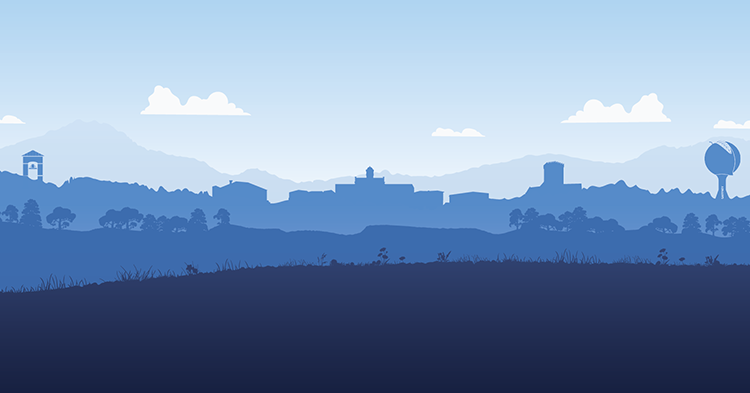Limestone University provides the following options to make it easy for you to change or reset your password.
Password Reset
Password Reset via Computer
(Limestone Issued Devices Only)
Follow the steps below to reset your password via your computer. Reminder: Changing your Limestone password also changes the password for your computer, email, The Halo, and Canvas logins.
- Log in to your office computer.
- Once logged in, press CTRL + ALT + DEL.
- Select Change Password.
- Enter your Old Password.
- Enter your New Password.
- Confirm your New Password.
- Press Enter. Once changed, the new password will become effective immediately.
Password Complexity Requirements
Limestone requires that your password must meet the following requirements:
- Contain at least 12 characters
- Include at least 1 uppercase letter, 1 lowercase letter, 1 number, and 1 special character (e.g. $, &, @)
- It cannot include any part of your name or username.
- You cannot repeat the last 6 passwords previously used.
Password Tips
- Changing or resetting your password using Office 365 will affect access to the following systems and require the new password: Limestone email, The Halo, Limestone wireless network, Canvas, and Limestone computers.
- Every website or service you use should have a different password.
- Passwords should be changed periodically.
- Create strong passphrases. (e.g. G0B0ldG0Blu3!$&)
- Never share your password with anyone.
- If you suspect someone has learned your password, change it immediately by following the steps above.
If you have questions or concerns, email or call the helpdesk.
Email: helpdesk@limestone.edu
External calls: 864-488-4032
Internal calls: 4357 (HELP)
IT Portal: Portal Page