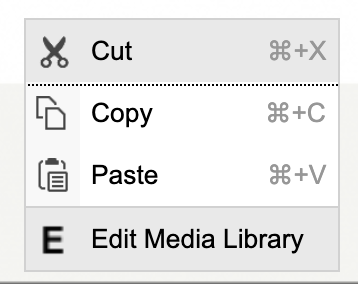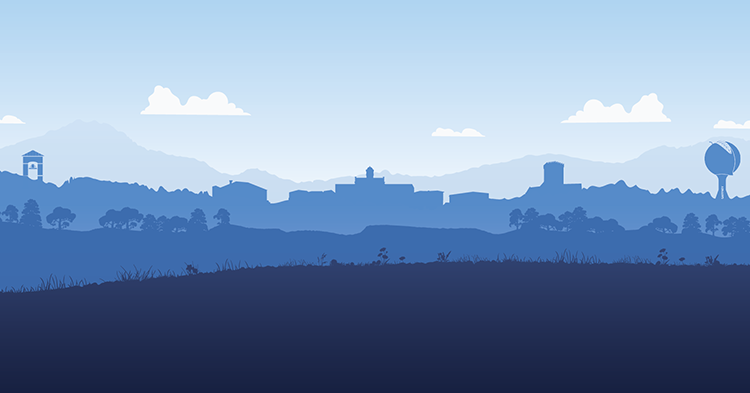Keyboard Shortcuts are your best friend
- Bold Text - Highlight a text and press CTRL+ B
- Italicize Text - Highlight a text and press CTRL+ I
- Underline Text - Highlight a text and press CTRL+ U
- Make a link - Highlight the text and press CTRL + L
Insert an Image
Click the Media Library button:
Most of the time there will already be an image in the website's library from which you can select. Search the library for an appropriate image.
See the Image Widget Tutorial for this section.
Then insert the image into the Rich Text editor.
Choose the display mode for the image.
When you are inserting an image, ignore the PDF Embed or PDF Link to Document view modes. These are used for inserting PDFs.
Let's say you want to change the display mode of an image that you just embedded.
When you hover over the image, a little crosshair reticle appears in the top left corner.
RIGHT-CLICK the image then select "Edit Media Library".