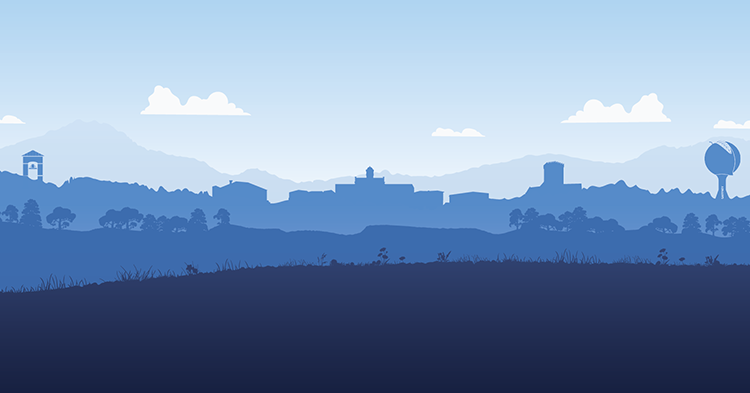Navigate for Students

Navigate Student is a mobile app for students that provides personalized information to help keep them on the path toward academic success and timely graduation at Limestone.
Download Navigate
Click here to download from App Store.
Click here to download from Google Play Store
Log In on Desktop
Students, you can also log in to your EAB Navigate dashboard on your desktop with your Limestone issued username and password.
The link to the dashboard is:
limestone.guide.eab.com
Navigate is a student-centered mobile app that provides personalized information to help keep you on the path toward academic success and timely graduation at Limestone University. Navigate helps reduce the noise so you'll get connected to the right resources at the right time. The app helps you choose the right major, navigate requirements from financial aid to course registration, and stay on top of important dates and deadlines—all in the palm of your hand.
Why Use Navigate
Get Step-by-step Guidance: Navigate is a free mobile app that will help you thrive at Limestone University. Think of it like a personal advisor in your pocket! Navigate has made staying on top of the things you need to do and making the important decisions of college easier. It’s the ultimate guide to build a path to graduation - and stay on that path.
Know When Important Things Are Coming Up: Know when important things are coming up, and what do about them. From attending orientation to preparing for finals, now there’s a clear timeline of what you need to do. Within each task, Navigate connects you to the links and resources you need to get things done. Navigate's academic calendar feature can integrate with your smartphone and gives you the ability to sync your classes and important dates so you don’t miss any deadlines.
Find the Right Fit: Navigate’s Major Exploration tool connects your interests and goals to the right major at the college—fill out a short survey and Navigate takes it from there!
Learn How to Get the Most Out of College: Navigate provides all the steps to start college on the right foot. Get handy tips and tutorials on everything from getting involved in student organizations to paying for college.
Connect to the Support You Need - Faster: Have questions or run into a problem? Navigate’s appointment scheduler gets you facetime with the people who can help. Best of all, the appointments sync onto your phone’s calendar.
Make Connections: Whether you're looking for academic advising, tutoring or ways to get involved outside the classroom, Navigate will connect you to the right people and resources.
Get Started
Download Navigate
- Go to Google Play or the Apple App Store
- Search "Navigate" to install app
- Once installed, search for "Limestone University"
- Enter your Limestone username and password to log in — the same username and password used to log into your student email account.
Features
Major Explorer
Match your interests and career goals with the right major, and look at transferable skills and career options for each major.
Journeys
Step-by-step guidance and tips on paying for college, making progress towards your degree, getting involved on campus, and much more.
Class Schedule
View your class schedule, and integrate it into your smartphone with the push of a button.
Hold Center
Connect to the right office so you can quickly resolve holds.
Resources
Seamlessly connect to Limestone University resources from your phone.
NAVIGATE FAQ
How Can I Start Using Navigate?
You can download Navigate in the App Store or Google Play by searching for “Navigate.” For the desktop version, point your browser to eabguide.com and select Log In. Use the same username and password that you use for all your student email account.
Can I access Navigate if I don’t have a smartphone?
Absolutely, you can! You can log into the desktop version of the site at limestone.guide.eab.com.
How much do I have to pay for it?
IT'S FREE. It costs nothing for you to download Navigate or use the desktop version! However, that doesn’t mean that your friends at other schools can download it too—we especially partnered with Navigate to customize it for your experience.
How do I change my notification settings?
In the More tab, there’s a link called Notification Settings where you can personalize your notification preferences.
I just resolved a Hold, why is it still showing up?
Holds are updated every 24 hours in Navigate, so check back tomorrow to see if it’s successfully been resolved in Navigate. If the issue persists, contact the Limestone Help Desk at limestone.edu/help.
Help, I can’t log in to Navigate?
Can you log in to your webmail? If not, try resetting your password.
The same username and password on your email account are used to log into your Navigate portal. If Navigate says “Uh-oh...” or “Something went wrong,” we must not have your username in their system. Contact the Limestone Help Desk at limestone.edu/help.
Will we still use the Halo?
Yes, the LC Portal will continue to hold important forms, documents, and account information.
What do I do if my app is frozen or acting weird?
Try a hard close and relaunch the app.
For iOS, double click the Home button then swipe the app preview away to “hard close.” On Android, open the app manager view and slide the app preview away to “hard close.”
How up to date is the information in Navigate?
Navigate updates student records and information every 24 hours.
Where can I find Navigate help?
When you log in, you will find helpful resources provided by Navigate on the top right corner of your browser.
If you are having trouble logging into your account, please contact the IT Help Desk.